Bluesky Notifications Settings for iPhone
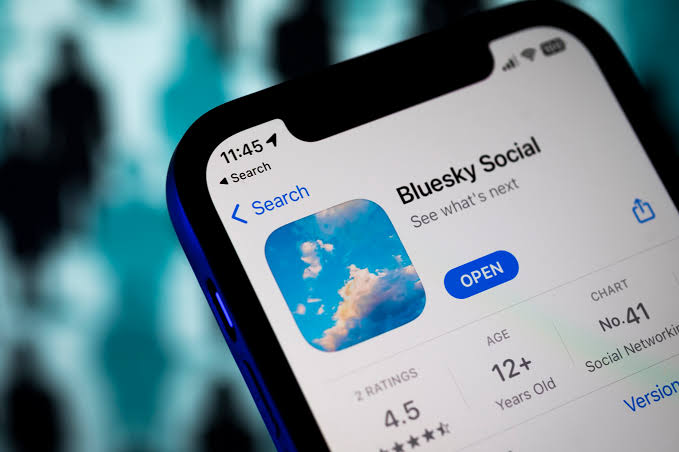
Accessing Bluesky Notification Settings on iPhone
The first step in setting your Bluesky notifications on iPhone is accessing the Notifications settings tab. Here's how to go about it:
- Open the Bluesky app on your iPhone.
- Tap your profile picture in the top left corner.
- Scroll down and you will see "Settings"
- Choose "Notifications."
By reaching this screen, you're well on your way to fine-tuning your Bluesky notifications. Now there are over five types of notifications on Bluesky and I'll show you how you can set all these Bluesky notifications on your iPhone. Let's check out the five main types of Bluesky notifications for iPhone users like you.
Types of Bluesky Notifications for iPhone users
Like I've mentioned earlier, Bluesky offers various types of notifications for iPhone users to keep you informed and engaged. These include the following:
- Mention Notifications: Bluesky will notify iPhone users when someone mentions you in a post.
- Repost Notifications: Bluesky will send you notifications when your posts get reposted.
- Like Notifications: Bluesky will notify iPhone users when someone likes your posts.
- Follower Notifications: Be notified when someone new follows you.
- Direct Message Notifications: We are anticipating this feature soon and we believe Bluesky might add it to the platform. When the Bluesky Dm integration is launched, you will be able to receive alerts for new direct messages.
Bluesky Notifications Settings on iPhone
After you have accessed your Bluesky notifications setting on your iPhone according to the steps we provided above, you're now in the notifications settings tab, and should follow the steps below to tailor your preferences:
- Select the notification type you want to adjust.
- Toggle the switch on or off according to your preference.
Setting your notifications ensures that you only receive updates that matter to you, reducing notification clutter.
Setting Bluesky Notifications on Your iPhone
Bluesky can be quite chatty, and sometimes you may feel overwhelmed by the constant stream of notifications, whether push notifications, pop ups, etc. Don't worry; you can manage this:
- Turn off or reduce notifications for less critical activities to maintain your peace of mind.
- Prevent notification overload by filtering what you receive.
Setting Bluesky Priority Notifications on iPhone
To make sure you don't miss the most important updates, consider enabling priority notifications:
- Go to your notification settings.
- Choose "Advanced filters."
- Enable "Quality filter" and "Notifications from people you follow."
This way, you'll receive notifications from trusted sources and reduce noise.
Do Not Disturb Mode
There might be times when you want a break from Bluesky notifications without turning everything off. Enter "Do Not Disturb" mode:
- This Settings enables iPhone users to mute Bluesky notifications for a set period, providing some peace and quiet. For more details on how this method works, kindly read our previous on Bluesky mute vs Block.
Tips for Optimal Notification Experience
Balancing your desire to stay informed with your sanity is essential. Here are some tips:
- Utilize notification shortcuts for quick adjustments.
- Experiment and adjust settings to find your perfect notification balance.
Conclusion
In a world full of posts and updates, customizing your Bluesky notification settings on your iPhone is crucial. It ensures that you stay informed about what matters most while avoiding information overload. By following the steps outlined here, you can enjoy a more tailored Bluesky experience.
Bluesky Notifications Settings on iPhone FAQs
How do I stop receiving Bluesky notifications altogether?
- To stop all Bluesky notifications, go to your iPhone settings > Bluesky > Notifications, and turn off "Allow Notifications."
Can I get notifications only from certain Bluesky accounts?
- Unfortunately, Bluesky doesn't offer selective notifications for specific accounts. You can only customize notification types. You can decide to mute accounts you don't want to get notifications from.
What should I do if I'm not receiving any Bluesky notifications on my iPhone?
- Ensure your Bluesky app is up to date and check your notification settings within the app and on your iPhone settings.
Is it possible to customize notification sounds for Bluesky on iPhone?
- Yes, you can customize notification sounds for the Bluesky app in your iPhone settings > Bluesky > Notifications > Sound.
How can I make sure I don't miss important posts while keeping my notifications manageable?
- Enable priority notifications and adjust your notification settings to prioritize updates from people you follow. This way, you'll catch the most important posts without being overwhelmed by notifications.




.gif)
.jpg)


.jpg)


.png)