How To Safely Recover Your Kumu Account Password In 2023
If you recently noticed some illegal activities or unauthorized access to your Kumu account and want to reset your Kumu account password, then this page is for you. In this article, I will guide you on how to reset your Kumu account password to prevent illegal access to your account. I'll start with the first guide: steps to reset Kumu account. But before you do this, know that resetting an account will automatically logout your account and delete messages in that account. Before resetting your account, make sure that you do not have any important private message that you want to keep. Note that private messages lost after resetting your account cannot be recovered.
Steps To Reset Kumu Your Account
1. Launch your Kumu App
2. Tap the Profile icon at the upper left corner of your screen to show the side menu.
3. Tap "Settings"
4. Tap "My Account"
5. Tap "Reset Account"
6. Tap "Reset"
7. You are now redirected to the sign up/log-in page.
That's it, congratulations! You have successfully reset your Kumu account. Now let's move to another topic: how to recover and change your Kumu account password
Steps To Recover and Change Your Kumu Account Password
If you've forgotten the password to your Kumu social media platform account, you can follow these steps to recover and create a new one:
- Step 1: Open the Kumu app or visit the Kumu sign in page on your device's web browser.
- Step 2: On the login screen, tap or click on the "Forgot password?" or "Reset password" link. This link is usually located below the login fields.
- Step 3: You will be redirected to a password reset page.
- Step 4: Enter the email address associated with your Kumu account. Make sure to provide the email address you used during the registration process.
- Step 5: After entering your email address, click on the "Reset Password" or "Send Reset Link" button. Kumu will send you an email with instructions to reset your password.
- Step 6: Check your email inbox for a message from Kumu. It may take a few minutes for the email to arrive. Be sure to also check your spam or junk folder if you don't see it in your main inbox.
- Step 7: Open the email and click on the password reset link provided. This link will usually direct you to a page where you can create a new password.
- Step 8: On the password reset page, enter your new password in the designated field. Make sure to choose a strong and unique password that you haven't used before.
- Step 9: Once you've entered your new password, click on the "Reset Password" or "Change Password" button to confirm the changes.
Your password will be updated, and you should now be able to log in to your Kumu account using your new password.
If you encounter any difficulties during the password recovery process, it's recommended to reach out to Kumu's customer support by submitting a request for further assistance. They will be able to provide you with specific guidance based on your account details.
Steps To Change Your Kumu Account Password
To change your Kumu account password, please follow these steps:
- Open the Kumu app on your mobile device.
- Log in to your account using your current username and password.
- Once you're logged in, tap on your profile icon or picture in the upper-left corner of the screen. This will open your profile page.
- On your profile page, tap on the three horizontal lines (hamburger icon) in the upper-right corner of the screen. This will open the menu.
- In the menu, scroll down and tap on "Settings." It's usually represented by a gear or cog icon.
- In the Settings menu, look for an option like "Account" or "Account Settings" and tap on it.
- On the Account Settings page, you should see an option to change your password. It might be labeled as "Change Password" or something similar.
- Tap on the "Change Password" option and you will be prompted to enter your current password and the new password you wish to set.
- Enter your current password in the appropriate field, and then enter your new password in the "New Password" field. Make sure your new password is secure and not easily guessable.
- Once you've entered the required information, tap on the "Save" or "Confirm" button to save your new password.
- Your password should now be changed. You can test it by logging out of your account and then logging back in using your new password.
Please note that these steps may vary slightly depending on the version of the Kumu app you are using. If you encounter any difficulties, it's recommended to consult the Kumu app's official documentation or reach out to their support team for further assistance.


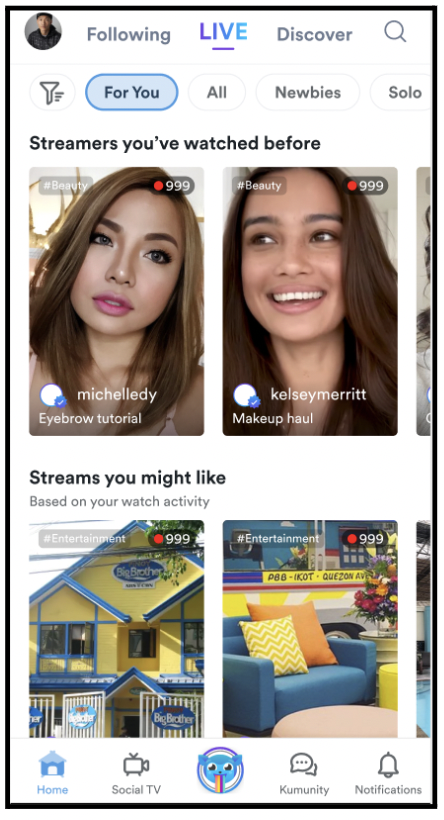

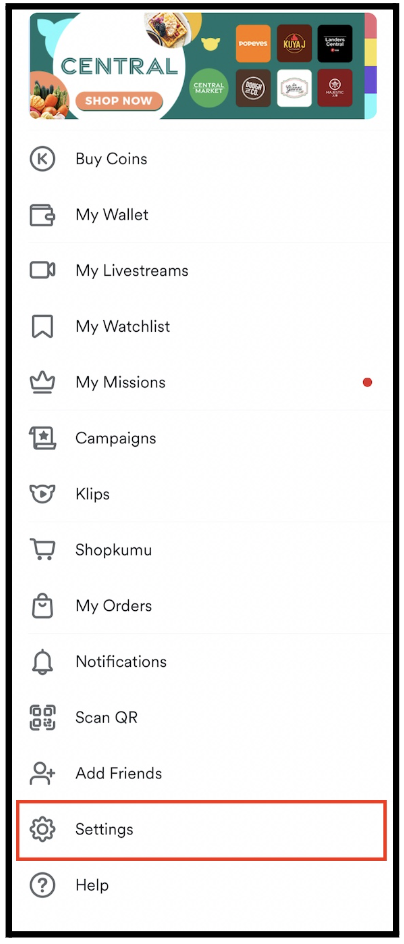



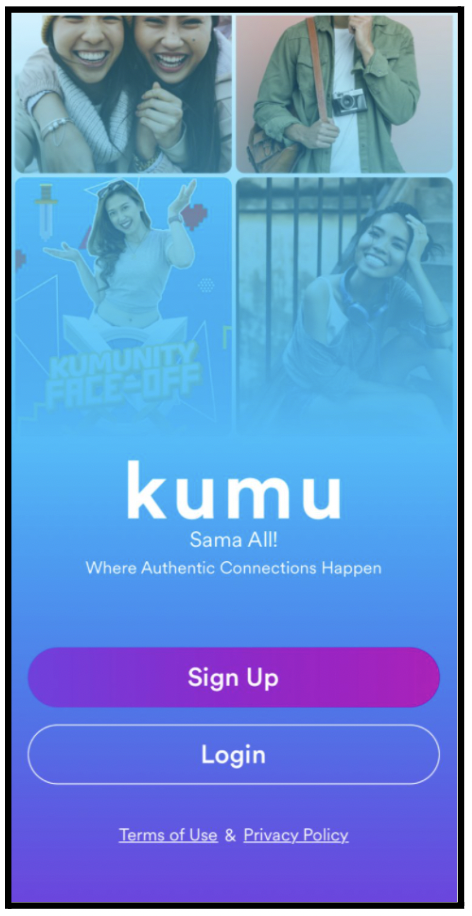
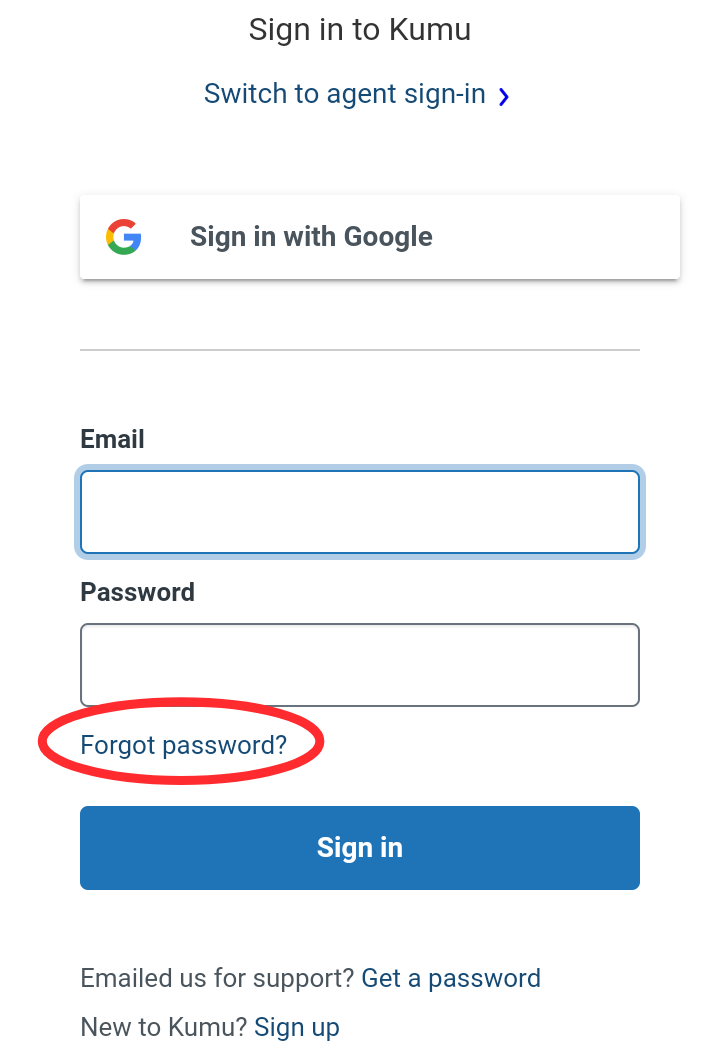




.jpg)
.gif)

.jpg)



