How To Change Bluesky Password
If you notice an unusual activity on your Bluesky account, it's time to opt for Bluesky change password. But how do you go about this? Don't worry, you'll see how to change your Bluesky password in few minutes. Meanwhile I want you to know that before having Bluesky change password idea in mind, you must be the real owner of the Bluesky account and you must have full access to the account, plus access to other important details like the phone number and email address you used to open the Bluesky account.
Bluesky, the revolutionary new social media platform, is gaining popularity as a promising alternative to Twitter. With its user-friendly interface and enhanced privacy features, Bluesky has captured the attention of social media enthusiasts worldwide. In this article, we will walk you through the process of changing your Bluesky password, ensuring the security and peace of mind you deserve. So let's dive in and explore the simple steps to update your Bluesky password!
Bluesky Change Password Steps
Here are steps to change your Bluesky password in few minutes:
1. Accessing Your Bluesky Account:
To change your Bluesky password, you need to start by accessing your account. Open the Bluesky application or visit the official Bluesky social login page via https://bsky.app/
2. Logging In:
Enter your existing Bluesky username or email address and password on the login screen to access your account. If you have forgotten your password, follow the password recovery process provided on the login page.
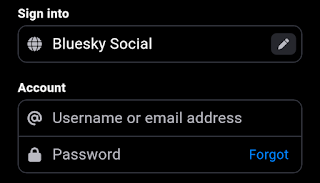 |
| Bluesky Social login |
3. Navigating to Account Settings:
Once you have successfully logged in, click on your profile picture or username at the top right corner of the screen. A dropdown menu will appear; select "Account Settings" from the options.
4. Security and Password:
Within the Account Settings section, locate the "Security and Password" tab. This is where you can manage your password settings and make any necessary changes.
5. Changing Your Password:
Under the "Security and Password" tab, you will find the option to change your password. Click on the "Change Password" button.
6. Verification:
To ensure account security, Bluesky will prompt you to enter your current password for verification purposes. Enter your current password in the designated field and click "Verify."
7. Setting a New Password:
Once your current password is verified, you can proceed to set a new password. Enter your desired password in the provided field. Remember to choose a strong password containing a combination of letters, numbers, and special characters for added security.
8. Confirming Your New Password:
To confirm your new password, re-enter it in the confirmation field provided. This step ensures that you have entered the desired password correctly.
9. Finalizing the Password Change:
After entering and confirming your new password, click the "Save" or "Update Password" button to finalize the password change process.
10. Success Message:
Upon successful password update, Bluesky will display a confirmation message indicating that your password has been changed. You can now use your new password to access your Bluesky account.
Final Thoughts
Taking control of your online security is crucial, and changing your Bluesky password regularly is a proactive step towards safeguarding your account. By following the simple steps outlined above, you can easily change your Bluesky password and enhance the protection of your personal information.
Remember, using a unique and strong password, combined with enabling two-factor authentication, further strengthens the security of your Bluesky account. Safeguarding your online presence ensures a worry-free experience on this exciting social media platform.
So, the next time you feel the need to change your Bluesky password, refer back to this guide for a seamless and secure password update process. Enjoy your Bluesky journey with confidence and peace of mind.

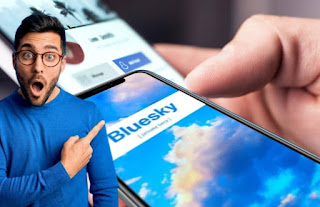



.jpg)
.gif)


.jpg)


