How To Change Truth Social Password
Are you looking to change your Truth Social password? Look no further! In this comprehensive guide, I will walk you through the step-by-step process of changing your Truth Social password. In this guide, I will use two methods to show you how to change the password of your Truth social account - i.e the forgot password method (also called password reset) and the change password method.
The reset password method is actually helpful especially if you don't remember your old password, while the "change password method" will require you to remember your old password.
Follow our easy instructions and ensure the security of your account. Read on to learn how to change your Truth Social password today!
Changing your Truth Social password is crucial for maintaining the security of your account and safeguarding your personal information. With cyber threats on the rise, it's important to regularly update passwords to prevent unauthorized access.
By changing the password of your Truth Social account, you can protect yourself from potential hacking attempts, identity theft, and data breaches. It's also advisable to update your password if you suspect any suspicious activity or if you have shared your login credentials with someone else.
Prioritizing the security of your Truth Social account ensures your privacy and peace of mind in the digital realm. Whatsoever may be your reasons, here's the step by step guide on how to change your Truth social password.
The Reset Password Method
Like I said before, this method is very helpful, most especially if you have forgotten your Truth social account password. Even if you remember your password but still want to go ahead and change it, you can as well use this method. Plus, it's a simple and straightforward process and you can only see this option if you're using the Truth Social App, meaning that this option is not available on web version for now. Here's how to go about it:
Step 1 - Open the Truth Social App
The first step is to launch the Truth Social App on your device and log out of your account (if you’re already logged in).
Step 2 - Tap on Forgot Password button
When you open the Truth social App, a screen will appear where you will see option to sign in to your account. Tap on the "Forgot Password option".
Step 3 - Input The Email Associated With Your Account
When you tap on the Forgot Password button, a screen will appear where you will be prompted to input the email address that is associated with your Truth Social account. Carefully type in the email address associated with your Truth social account and click on the "Reset Password" button.
Step 4 - Email Verification
After clicking on the "reset password" button, Truth Social will send a password reset link to your email address. This is sometimes called a verification link. Open your email address and click on the password reset link sent to you by Truth Social.
Step 5 - Choose a New Strong Password
Once you click on the verification link, you will be taken to a new page where you will be asked to choose a new password. Remember to type a password that is strong enough. That's all. That's how to change your Truth social password using the reset password method.
The Change Password Method
This is the second method you can use to change Truth Social password. Unlike the reset password method where you can create a new strong password even without remembering your old password or being logged in to your account, the Change Password method will require you to login to your Truth Social account before you can change your password. And you know what that means? It means that you must remember your old password.
Secondly, unlike the reset password method where you can only change the password of your Truth Social account through the Truth Social App, the Change Password method works on both on the web version and on the App. I'll use the web version in this guide. Here's how to go about it:
Step 1 - Open The Login Page
The first thing is to open the Truth Social login page via https://truthsocial.com/login
Step 2 - Input Your Login Details
Once the sign in page is opened, input your login details - username or email address and your password and tap on Sign in to login to your account.
 |
| To see your Preferences, click on your profile picture |
Step 3 - Go To Your Account Preferences
Once you've successfully login to your account, go to the Preferences section of your account. To see your Preferences, click on your profile picture, you'll see Preference in the sidebar drop down menu, click on Preference.
Step 4 - Tap on Change Password
Step 5 - Choose a New Strong Password
In the open space, type in your new password and click on the "save changes" button to save it. That's how to change a password on Truth social.
In conclusion, changing your Truth Social password is a simple and important step to enhance your account security. By following a few straightforward steps, you can safeguard your personal information and minimize the risk of unauthorized access.
To change Truth Social password, navigate to your account preferences and locate the change password option. Enter your current password, followed by a new, strong password.
Remember to use a unique combination of characters, numbers, and symbols to maximize security. By regularly updating your Truth Social password, you can enjoy a safer online experience and protect your privacy effectively.
I believe you have discover step-by-step instructions on how to change your Truth Social password effortlessly. Safeguard your account and ensure online security.
I hope this article is helpful, if you have any question, please feel free to ask me in the comment section below. Don't forget to support me by sharing this post to your friends on Truth social, Twitter, Bluesky, Facebook, WhatsApp and other social media platforms you're currently using. Thank you so much.






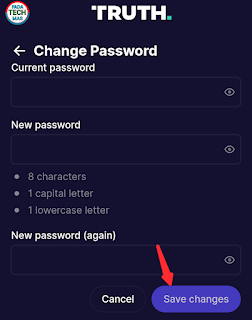



.gif)
.jpg)


.jpg)


.png)